You can use graphical method to create mapping specifications when columns in source and target have:
- Same names
- Different names
After mapping source to target, you can set the target update strategy and enter a description about the strategy.
Creating Mapping Specifications
To create mapping specifications graphically, follow these steps:
- Under the Workspace Mappings pane, click the required map.
- Click the Graphical Designer tab.
- Click
 .
. - Drag source table from Metadata Catalogue and drop in Graphical Designer.
- In Graphical Designer, click the source table and specify it As Source.
- Drag target table from Metadata Catalogue and drop it in Graphical Designer.
- In Graphical Designer, click the target table and specify it As Target.
- Use the following options to map source with target:
- If the source and target have same column names, click Auto Map.
- If the source and target have different names, then drag your mouse from respective source column to the target column.
The source and target columns are mapped.
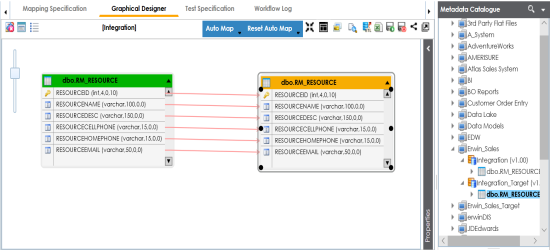
The source and target columns are mapped.
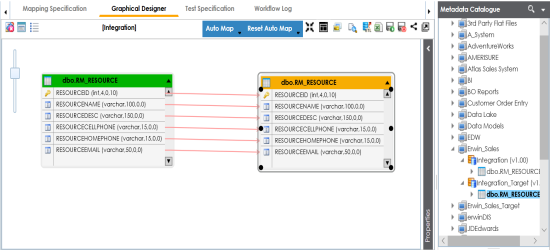
-
Click
 .
.
By default, it opens the Mapping Specification tab.
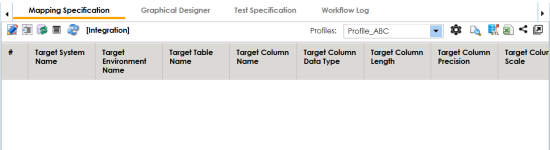
The following page appears.
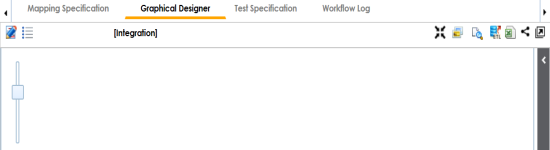
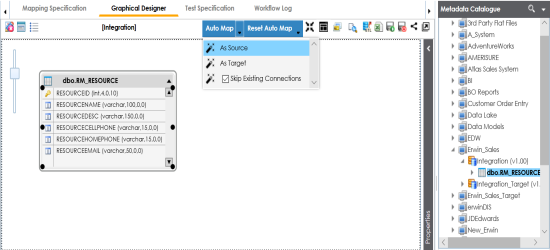
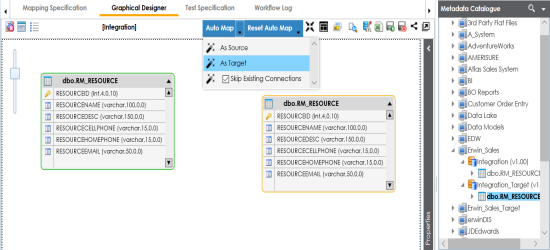
The mapping specification is saved.
Setting Target Update Strategy
To set the target update strategy, follow these steps:
- Expand the Additional Mapping Information pane.
- Click the Target Update Strategy tab.
- In the Target Update Strategy, click
 .
. - Click the required strategy, enter Update Strategy Description, and click
 .
.
The pane is available at bottom of the central pane when you click the map in Workspace Mappings.
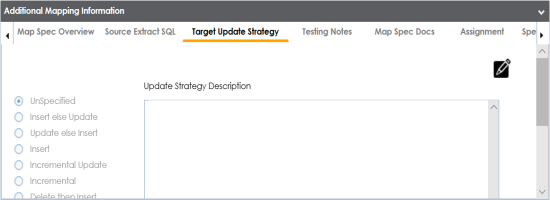
The target update strategy is set for the mapping specification.
You can enrich a mapping specification by:
- Adding transformation and lookup details
- Associating code cross walks (code mappings)
- Associating reference tables
- Linking requirements
After creating a mapping specification, you can analyze a mapping specification. Analyzing mapping specification involves:
- Generating virtual preview of target
- Previewing Data
- Performing table gap analysis
- Performing column gap analysis
- Running impact analysis
- Running lineage analysis
- Running end to end lineage
- Opening business view
- Viewing mapping statistics
|
Copyright © 2020 erwin, Inc.
All rights reserved.
|
|